App attendance management function
Kanazawa University > Kanazawa University ID App > App attendance management function
Notice
- The bug that prevented the app from receiving beacons on iOS15 has been resolved.
Table of Contents
How it works
- The application (your smartphone) receives signals from “beacons” installed in lecture rooms, etc.
- The application sends the parameters set in the “beacons” to the “Student Information Service”
- The app receives the information from the “Student Information Service” and displays the following
- Room name
- Class name that is open at the time (refer to the time on the server)
- Registration mark (if there is a class that the app user has registered for in the received class data)
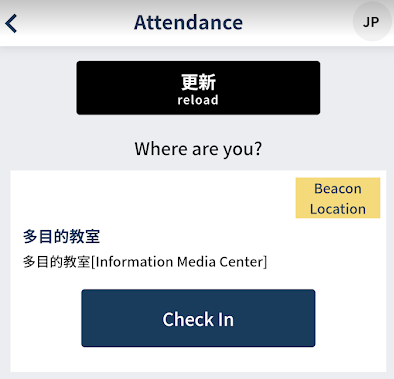
- The app user checks the information received in “3” and taps the “Check In” button associated with the lecture room they wish to attend
- The app processes the data according to the time you tapped (refer to the server time) and returns the following message
- (Attendance) Checked-In
- (behind time) You are late.
- (invalid) Checked-In as Out of Time
- (invalid) Checked-In as Out of Class
- (Leaving the room) Checked-Out
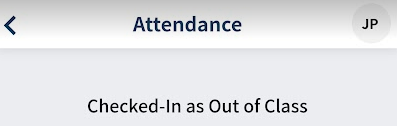
- Supplement to “5” above
- For example, if a change in the lecture room is not reflected in the system, and you “Check In” in the changed lecture room at the correct time and receive the message “Checked-In as Out of Class”, the imprint time is still recorded on the server.
- Therefore, when a new lecture room is registered in the “Student Information Service”, the data will be automatically changed to “Attendance”.
(The same applies to plastic card.)
How to check your data
- Log in to the “Student Information Service”.
- For students
- For faculty and staff
- Data recorded by the application will be displayed as “Beacon” with “Reader ID”.

(The second line is the plastic card data.)
Troubleshooting
- The application does not show the lecture room.
- As of October 1, 2021, “Beacon” emits a radio wave every second. If you press the “Attendance” button when there is no signal, it will not display the lecture room.
- Please press the “reload” button several times.
- “Beacon” radio waves are received using Bluetooth in smartphones.
- The application communicates over the Internet with the “Student Information Service” to receive information linked to the “beacon”.
- Make sure that the smartphone on which the application is installed has an Internet connection.
- Check to see if beacons have already been installed in lecture rooms.
- As of October 1, 2021, “Beacon” emits a radio wave every second. If you press the “Attendance” button when there is no signal, it will not display the lecture room.
- The display of the lecture room is grayed out and the “Check In” button cannot be tapped.
- To prevent fraud, “Check In” will be disabled after a certain period of time has passed since the “beacon” was detected.
- Please try clicking the “reload” button.
If the above does not solve your problem
- Contact form
- Please select “AcanthusApp” from the pull-down menu of “Category”.



